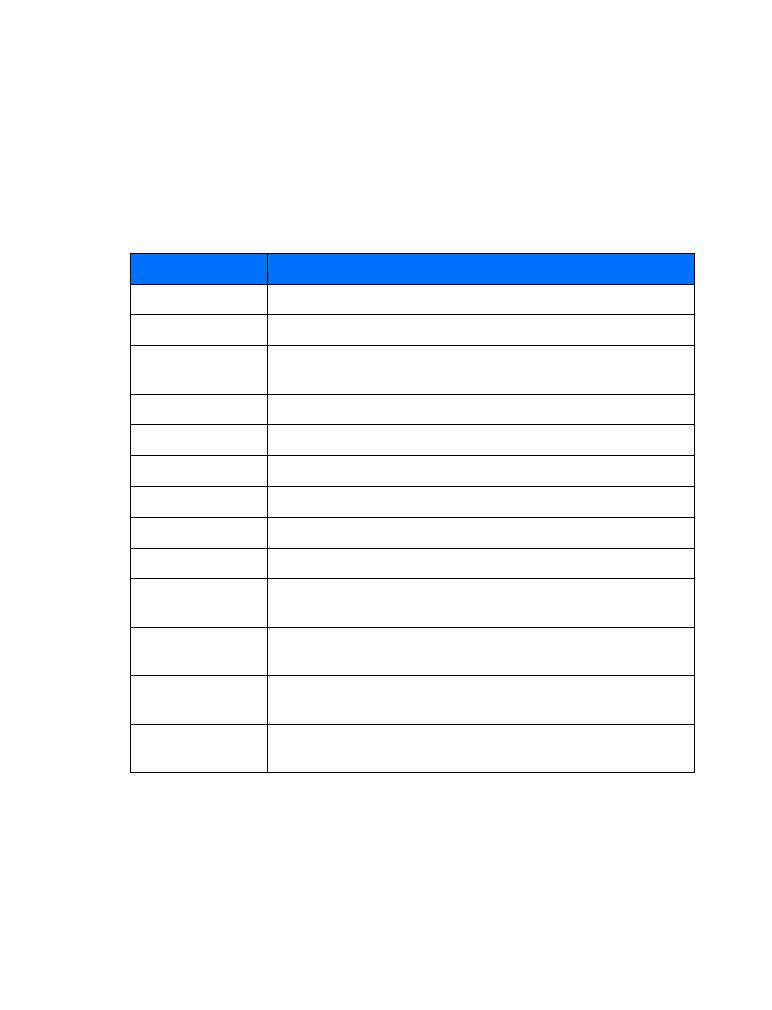
Use template
Adds text from a template to the current message
Insert word, Edit
word
Allows you to insert a word not found in the dictionary or edit a word
then add it to the dictionary
Insert symbol
Used to enter punctuation or special characters into the current
text message
Predictive text
Allows you to enable or disable predictive text entry.
Also used to select language of dictionary used
Matches
Displays a list of other options for the word currently displayed
by predictive text
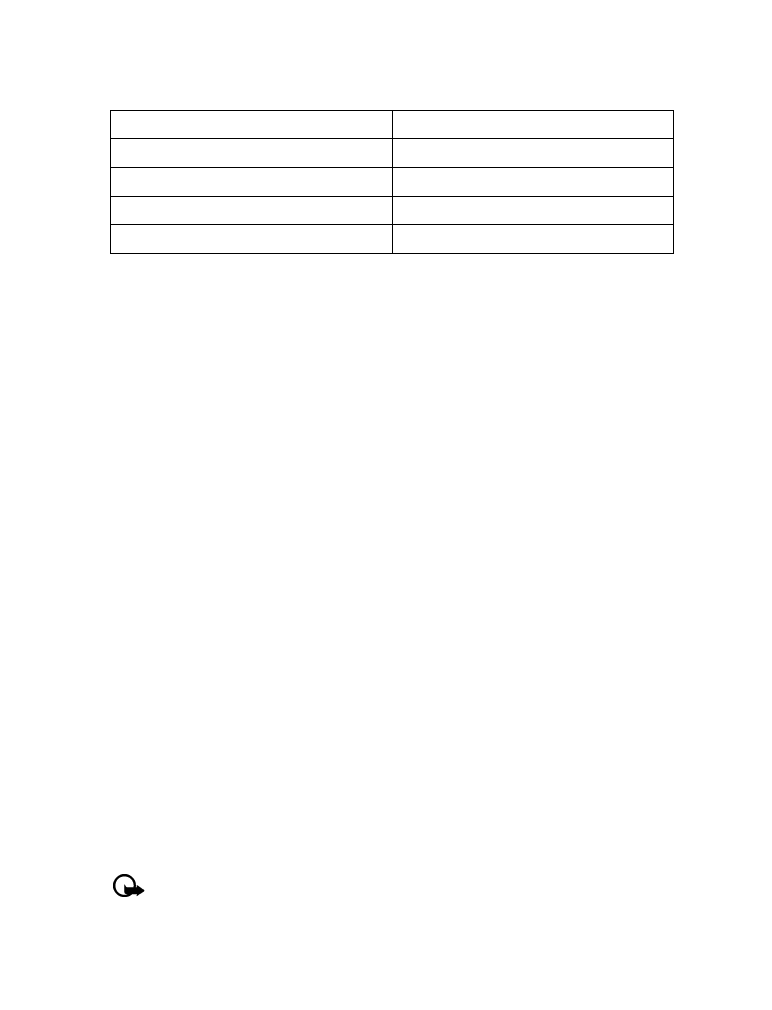
[ 30 ]
3
Scroll to one of the available templates:
4
Press Select to enter the text into your new message.
5
Complete the process described earlier to send your message.
You can also create a new message while browsing the Templates folder.
1
Press Menu 01-1-5 (Messages > Text messages > Templates).
2
Scroll to the desired template, then press Select.
3
Press Options, then select Edit to modify the message or Use number to select a recipient.
4
From the message options list, select Send to send your message.
• LEARN ABOUT E-MAIL TEXT MESSAGES
You can also use the Messages menu to write and send text messages to a person’s Internet or
corporate e-mail account or to phones in other networks.