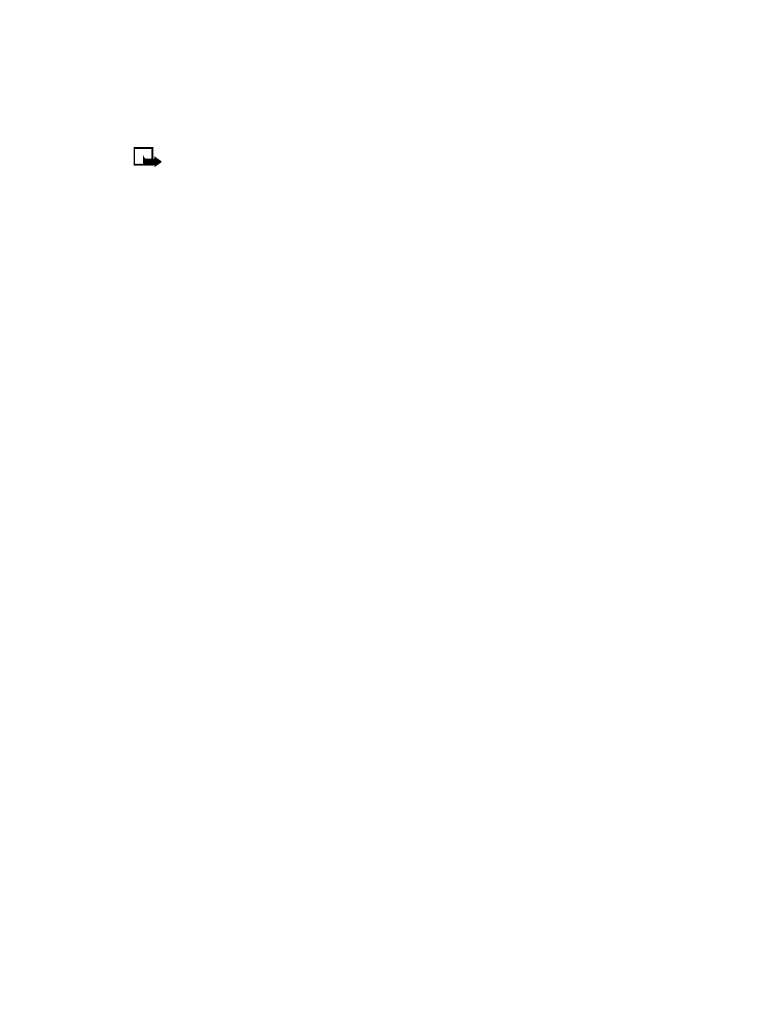
The GPS feature allows the phone to share position information over the network. For calls to
emergency numbers, this position information may be used by the emergency operator to
determine the position of the phone. The functionality of this feature is dependant on the
network, satellite systems and the agency receiving the information. It may not function in all
areas or at all times. The user can enable or disable the GPS feature for non-emergency calls
by accessing the Location privacy feature in the phone.
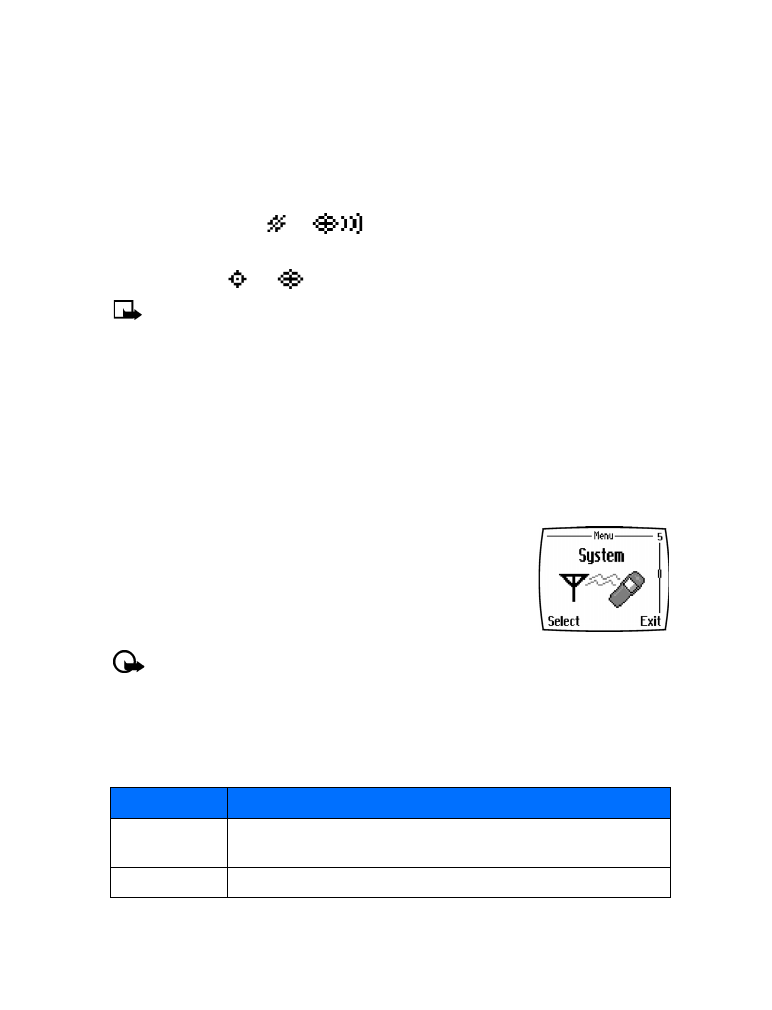
[ 56 ]
ENABLE OR DISABLE GPS (LOCATION PRIVACY)
1
Press Menu 4-1-1 (Settings > Call settings > Location privacy).
2
Select either Emergency or Share location.
The profile selected in the Location privacy menu, is shown on the lower right part of the
screen. The default profile is Emergency. When Emergency is selected, then the location
information is shared only during an emergency call to the official emergency number
programmed into your phone. Depending on which network provides your phone service, the
phone screen displays
or
in the upper left hand corner. When Share location
is selected, the location information is shared with the network whenever the phone is
powered on and activated. Depending on which network provides your phone service, the
screen displays
or
in the upper left hand corner.
Note:
Location information will always be shared with the network during emergency
calls to the official emergency number programmed into the phone, regardless of
which setting is selected. After placing an emergency call the phone remains in
emergency mode for five minutes. During this time, the location information will be
shared with the network. For more information, see “Emergency calls” on page 70.
• AUTOMATIC UPDATE OF SERVICE
Your phone is capable of receiving updates to wireless services sent to your phone by your
service provider. Use Menu 4-1-4 (Settings > Call settings > Auto-update of service) to turn
this feature on or off.
• LEARN ABOUT SYSTEM SELECTION
The System menu (Menu 5) allows you to customize the way your
phone chooses a system in which to operate while you are within or
outside of your primary or home system.
Your phone is set to search for the most cost-effective system. If your
phone can’t find a preferred system, it selects a system automatically
based on the option you choose in the System menu.
Important:
Before selecting an item in the System menu, contact your service provider
to find out how your selection will affect your service charges.
View Roaming options
The menu options you see in your phone are based on your service provider’s network.
Their network determines which options actually appear in the phone’s menu. The following
options that may appear in your phone:
Option
Description
Home only
You can make and receive calls in your home area only. While roaming,
No Service appears and you cannot make or receive calls.