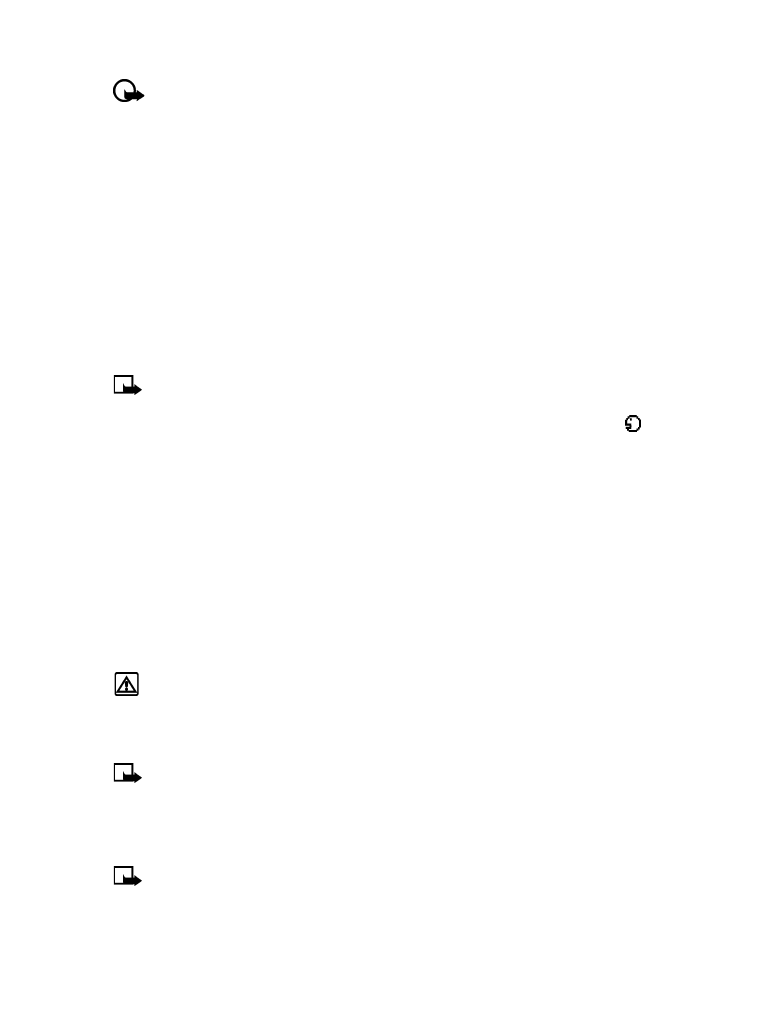
Assign a voice tag to a phone number
You must record a voice tag (up to two seconds) for a phone number before you can use the
voice dialing feature to dial it.
ADD A VOICE TAG TO A PHONE BOOK ENTRY
1
At the Start screen, press the scroll up or the scroll up keys. Scroll to the desired phone book
entry, and press Details.
2
Scroll to the phone number you want to tag and press Options.
3
Scroll to Add voice tag and press Select. (The phone displays Press Start, then speak after
the tone).
4
Press Start and after the tone, speak the voice tag clearly into the phone’s microphone.
Note:
Your phone informs you if recording is not successful. Press OK to try again or Back
to return to phone book.
The message Voice tag saved is displayed upon completion of the recording process. The
icon
next to a phone number denotes that a voice tag exists for this number.
IMPORTANT NOTES ABOUT VOICE TAGS
• The recording process stops automatically; pressing Quit aborts the recording attempt.
• Unique tags are recognized more accurately. Consider using first and last name or first
name, last name, and number type (for example, mobile, home, work, etc.) when tagging
a number. For example, John Smith, work.
• Avoid pauses or silence as you record the voice tag.
• If the voice tag memory is full, the phone displays Delete an existing voice tag? Press OK,
scroll to locate a tag to delete, then press Delete.
• Deleting a phone number deletes any associated voice tags.
Warning!
Do not use a voice tag for dialing emergency numbers. In emergencies,
stress causes changes in your voice, which may keep the phone from recognizing
your voice command.