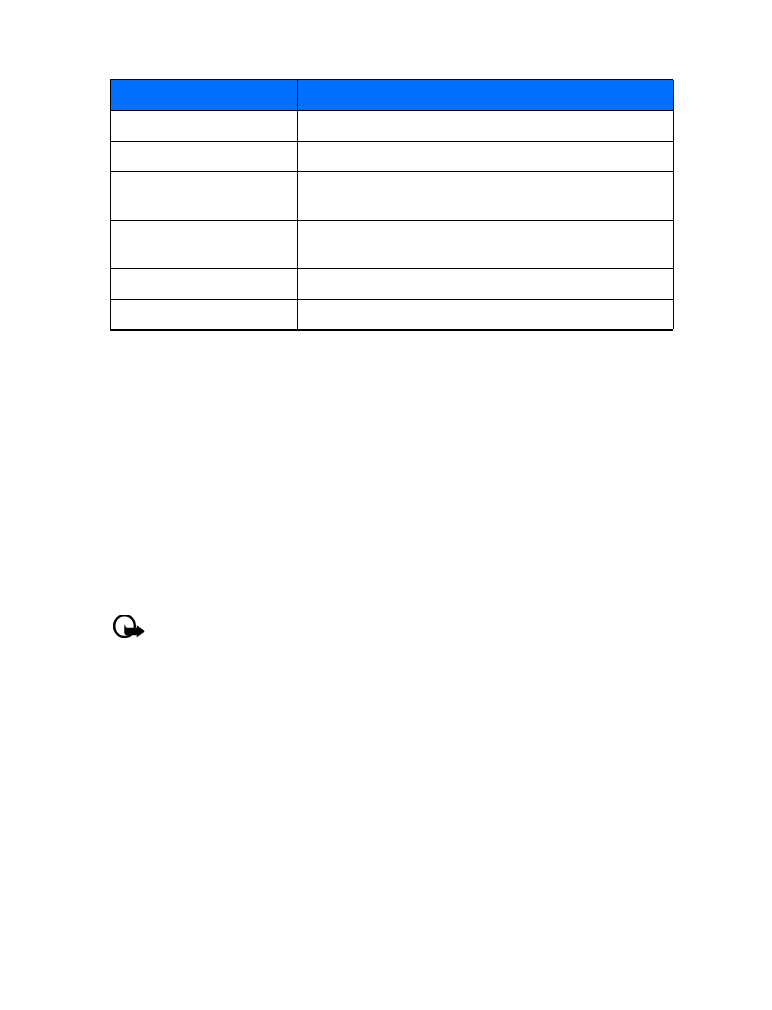
Activate/cancel call forwarding
After you store the correct feature codes, you can activate (or cancel) call forwarding as follows:
1
Press Menu 4-6-2 (Settings > Network services > Call forwarding).
2
Scroll to the desired call forwarding option, then press Select.
3
Highlight Activate and press Select.
4
Enter the number to which you want your calls forwarded (or press Search to recall a
number from the phone book), and press OK.
5
Press Your phone calls the network to activate (or cancel) the feature you’ve requested.
The network sends a confirmation note when the feature is activated (or cancelled)
successfully.
Feature code type
Description
Forward all calls
Forwards all incoming calls to the number you specify
Forward if busy
Forward incoming calls when you’re in a call
Forward if not answered
Forwards incoming calls to another number when you are
unable to answer
Forward if out of reach
Forwards incoming calls to another number when you’re out
of the network or when the phone is switched off
Forward all data calls
Forwards all incoming data calls to the number you specify
Cancel all call forwarding
Cancels any and all call forwarding options you may have set
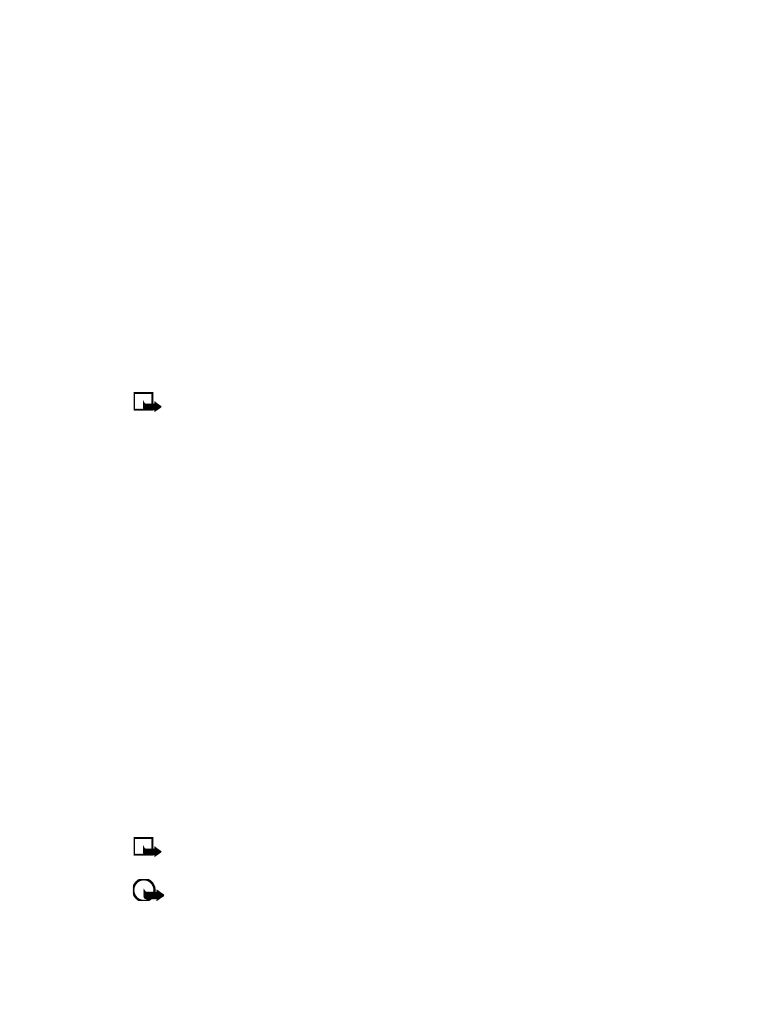
[ 43 ]
Advanced features
• USE CALL WAITING
This network service lets you receive an incoming call when you’re already in a call. When you
receive an incoming call, your phone displays the caller’s phone number (or the caller’s entry
in your phone book). The phone also beeps, notifying you of the incoming call.
To Answer a waiting call, Press the talk key (or press Answer) to place the current active call
on hold automatically and answer the new call.
To Switch between the two calls, accepting the waiting call puts the your first caller on hold.
To put the second caller on hold and reconnect with the first caller, press the talk key.
To end the active call, simply allow the other party to hang up; the call on hold then becomes
the active call. OR:
1
Press the end key to terminate the active call.
2
The network redials with the call on hold. Answer the call as any normal incoming call.
• MAKE A CONFERENCE CALL
You can talk to two people at the same time. Conference calling is a network-dependent feature.
Note:
Check with your service provider to make sure this service is available in
your network.
1
Make a call to the first participant. When you’re ready to place a call to the next party,
2
Press Options, then press New call.
3
Enter the number and press the talk key (or press Search to recall number from Contacts).
4
Press the talk key again to connect both parties.
5
To end the call, press the end key. This action disconnects both parties.
End calls
To end a conference call, press the end key. Or you can also press Options, then select