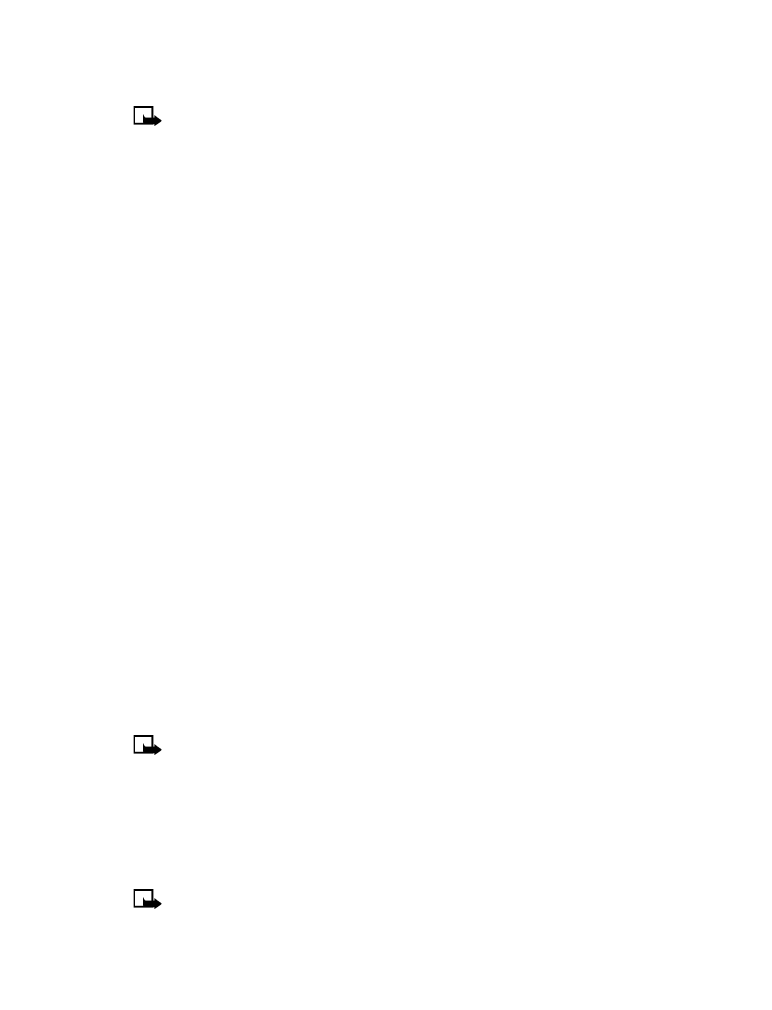
• Default profile - Choose the profile to be activated automatically when your phone is
connected to a car kit.
• Automatic answer - Calls are answered automatically after one ring when your phone is
connected to a car kit. Scroll to On or Off and press Select.
• Lights - Choose to keep the phone lights always on or to shut off automatically after several
seconds. Scroll to On or Automatic and press Select.
HEADSET
The Default profile and Automatic answer options are your available choices. Please refer to
“Handsfree” for more information.
LOOPSET
The Default profile and Automatic answer options are available. Please refer to “Handsfree”
for a description of these options. In addition, the following option is available:
Use loopset - Enable use of the LPS-4 mobile inductive loopset. Scroll to Yes or No and
press Select.
TTY/TDD
The following options are available. Scroll to the option of your choice and press Select to enter
the option’s submenu and modify its settings.
Use TTY - Enable the use of a TTY/TDD device. Scroll to Yes or No and press Select.
Note:
If the loopset is enabled, you’ll be asked to disable the loopset before enabling
TTY/TDD. Press Yes to disable the loopset (thus enabling TTY/TDD). Press No to leave the
loopset enabled.
• DOWNLOAD A RINGING TONE
Your phone has 30 predefined ringing tones and can store up to ten new ringing tones
(sent from an Internet Web site as an SMS or created/downloaded using Nokia PC Suite).
The predefined ringing tones include 10 MIDI ringing tones.
Note:
Buzzer tones can be sent via SMS, but MIDI tones cannot.

[ 38 ]
When your phone receives a new ringing tone, it displays Ringing tone received.
1
Press Options, then choose Playback, Save, or Delete.
2
Press OK.
If you choose to save the ringing tone, it is in the ringing tone list available when you customize
a profile (see “Customize a profile” on page 35).
You can use Nokia PC Suite’s PC Composer to create new tones and send them to your phone
through the DKU-5 USB cable (available as an enhancement). For more information, please
refer to the Nokia PC Suite User Guide and PC/PDA Connectivity Guide.
• SET THE DISPLAY LANGUAGE
You can set your phone to display these languages: English, French, Spanish or Russian.
Note:
Some languages may vary due to regional differences. All of these languages
may not be available in your phone.
1
Press Menu 4-2-1 (Settings > Phone settings > Language).
2
Scroll to the language you want to use and press Select.
• SET THE CLOCK
Your phone contains a real-time clock that can be set two different ways: the clock can use
the time and date information provided by the wireless system or the time can be set manually.
The clock will display the current time and date on the Start screen. You can also choose to
hide the clock if you prefer. Please
see “Displaying or hiding the clock” on page 39.”
Note:
Your phone has an alarm clock. For more information, see “Use the alarm clock”
on page 57.
Manually setting the clock
1
Press Menu 4-3-1 (Settings > Time settings > Clock).
2